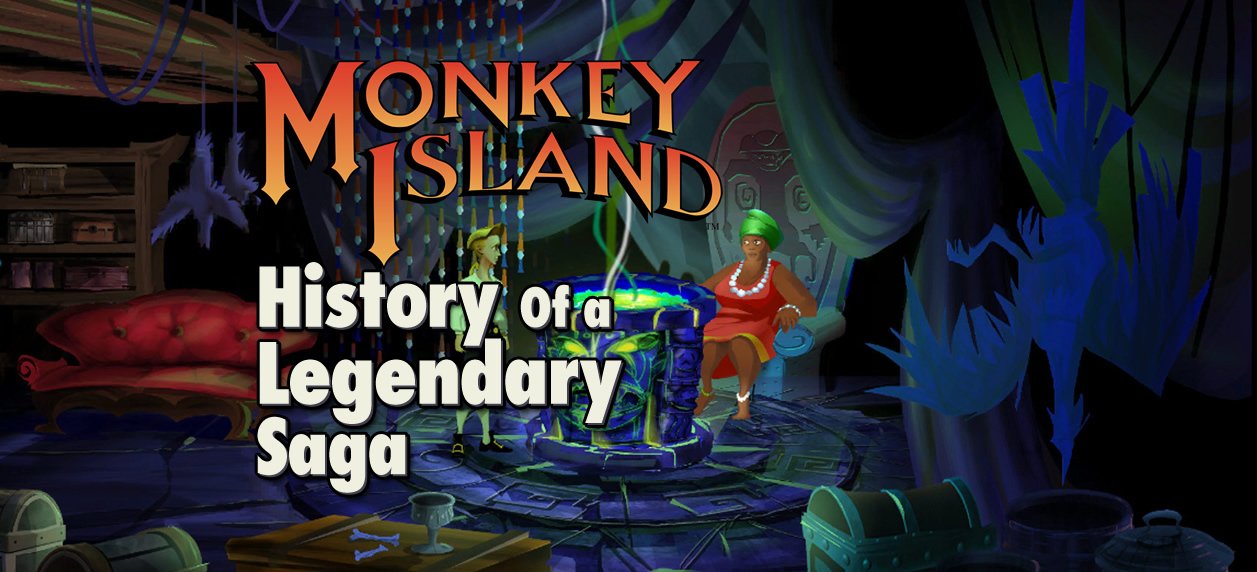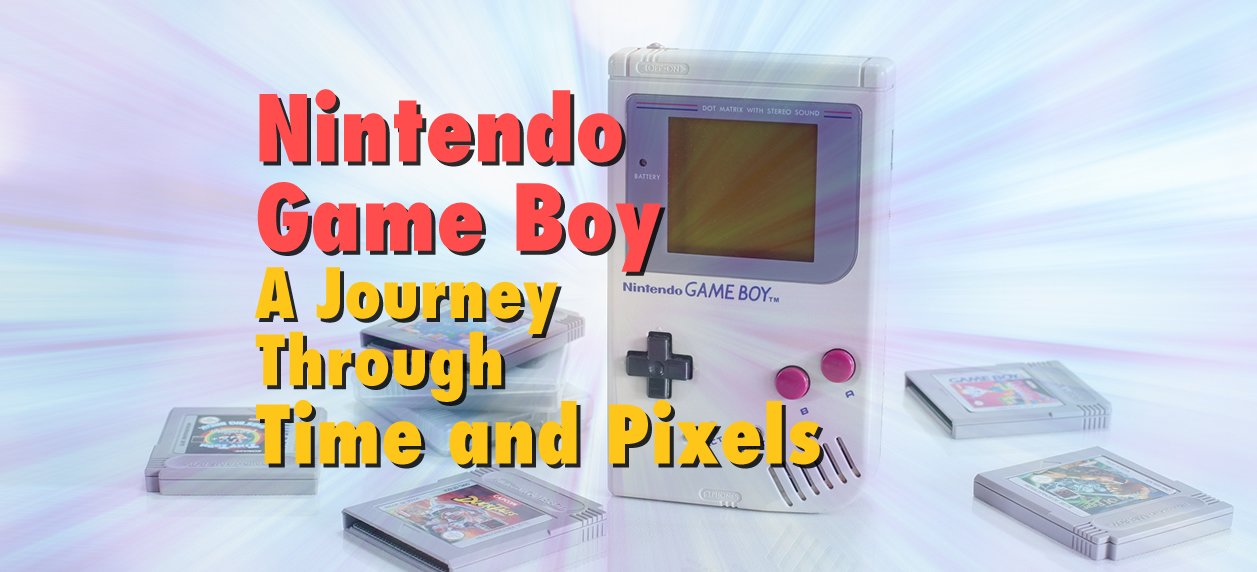Are you ready to take a trip down memory lane and relive the glory days of retro gaming? Well, you're in luck because today, I'm going to guide you through the process of turning your trusty desktop PC into the ultimate retro gaming station.
Table of Contents
As a self-proclaimed cool geek with a deep passion for retro gaming, I couldn't resist the allure of creating my own dedicated PC setup for reliving the golden era of gaming. Armed with all the experience I've gathered, let's embark on a journey through my personal experience of building the ultimate retro gaming sanctuary.
We'll cover the technical aspects, hardware requirements, and software essentials for optimal gaming performance. Let's get started!
Retro Gaming PC Setup: Technical Overview
The idea of a dedicated retro gaming PC had been dancing in my head for ages. I envisioned a setup that would whisk me away to the pixelated landscapes of my childhood. It all started with the desire to recapture the magic of classic games like Super Mario, Sonic, and Zelda, but on my own terms.
Armed with a sense of nostalgia and a dash of technical know-how, I embarked on my mission. I knew that to create the perfect retro gaming experience, I needed the right hardware, software, and a lot of patience.
Before we dive into the hardware and software, let's lay the groundwork with a quick technical overview:
- Emulation: To play retro games on your PC, you'll need emulation software. Emulators mimic the hardware of old consoles, allowing you to run classic games on your modern PC.
Emulation is at the heart of retro gaming on a desktop PC. Emulators are specialized programs that mimic the hardware of old gaming consoles, allowing you to play classic games on your modern system. You'll need to choose the right emulator for each console you want to emulate, whether it's NES, SNES, Sega Genesis, or even more recent systems like the PlayStation 2 or Nintendo Wii. Each emulator comes with its own configuration settings, which we'll delve into later. - Controller Support: Ensure your PC supports various controllers, as different retro consoles had unique controllers. USB controllers or adapters for original controllers are excellent options.
One of the joys of retro gaming is using the original controllers that were designed for specific consoles. Ensure your setup supports a variety of controllers, as each console had its unique input device. USB controllers or adapters for original controllers are excellent options. This way, you can recreate the authentic feel of gaming from decades past. - Performance: Retro games don't demand powerful hardware, so most modern PCs can handle them effortlessly. Still, it's best to have a PC with decent specs for smoother gameplay.
Unlike modern AAA titles that demand cutting-edge hardware, retro games are relatively lightweight in terms of system requirements. Most modern desktop PCs can handle emulation without breaking a sweat. A mid-range CPU (Central Processing Unit) like an Intel Core i5 or AMD Ryzen 5, along with a decent GPU (Graphics Processing Unit) and 8GB of RAM, should provide more than enough horsepower to emulate older consoles flawlessly. However, if you plan to emulate more recent systems like the PlayStation 2 or GameCube, consider a slightly more powerful setup.
Hardware Requirements
Now, let's talk hardware.
First, I gathered the essential components for my retro gaming PC. A mid-range CPU, a decent GPU, and ample RAM were at the core. This setup would ensure that my PC could handle the emulation of various consoles without a hitch.
To truly immerse myself in the retro experience, I invested in USB controllers that replicated the feel of the original consoles. There's something magical about holding a classic NES controller or the iconic Sega Genesis gamepad in your hands while playing the games you grew up with. Find out more about how to choose the perfect gamepad in my previous post.
🎮 Level up your gaming experience with the best deals on game controllers 🕹️
🔥 Visit CoolGeekLab Shop now and explore our stunning collection.
While you don't need a beast of a PC for retro gaming, having the right components can enhance your experience:
- CPU: A mid-range CPU like an Intel Core i5 or AMD Ryzen 5 is more than sufficient for emulating older consoles.
- GPU: You don't need a high-end GPU for retro gaming, but having a decent one will ensure that your games run smoothly.
- RAM: 8GB of RAM should be more than enough, but 16GB can provide some headroom for multitasking.
- Storage: An SSD is ideal for faster load times, but a standard HDD works fine too.
Retro game ROMs (for cartridge-based consoles) and ISOs (for CD/DVD-based consoles) can take up varying amounts of storage space. While you don't need an enormous hard drive, having sufficient storage is essential to accommodate your game library. An SSD (Solid State Drive) can be a worthwhile investment for faster load times, but a standard HDD (Hard Disk Drive) will work just fine. - Controllers: Invest in USB controllers or adapters for original controllers to recreate that authentic feel. Controllers with programmable buttons can be handy for customizing your experience.
- Display: While older games were designed for CRT monitors, modern LCD monitors work well. Consider a monitor with a 4:3 aspect ratio to preserve the original game's look.
Older games were designed for CRT (Cathode Ray Tube) monitors with 4:3 aspect ratios. However, modern LCD monitors work well for retro gaming, and most emulators offer options to maintain the original game's aspect ratio or stretch it to fit your screen. Depending on your nostalgia preferences, you can choose how authentically you want to recreate the retro gaming experience.
Software Essentials
Now, let's explore the software side of things:
- Emulation Software: There's a wide range of emulator options available for different consoles. Popular choices include RetroArch, PCSX2 for PlayStation 2, Dolphin for GameCube and Wii, and SNES9x for SNES games.
- ROMs and ISOs: To play games, you'll need ROMs (for cartridge-based consoles) or ISOs (for CD/DVD-based consoles). Ensure you obtain these legally and from reputable sources.
- Frontend: Frontend software like LaunchBox or RetroPie can help you organize and launch your games with an attractive interface.
- Graphics Enhancements: Some emulators offer graphics enhancements, allowing you to play retro games in higher resolutions or with improved textures.
Setting It Up
Here's a step-by-step guide to setting up your retro gaming station:
- Download Emulators: Download the emulator(s) for the consoles you want to play and install them on your PC.
- Obtain ROMs/ISOs: Download legal ROMs/ISOs and place them in designated folders. Organizing my growing game library became a rewarding challenge. Using “Retro game library organization” as a guideline, I set up a frontend that displayed game covers and allowed me to browse through my collection with a nostalgic smile.
- Configure Controllers: Connect your USB controllers or set up adapters for original controllers. Configure them within the emulator's settings.
- Set Graphics and Audio: Adjust graphics and audio settings in the emulator to suit your preferences. You can enhance graphics or maintain that classic pixelated look.
- Frontend Setup (Optional): If you're using a frontend, set it up to organize your games, add artwork, and create a visually appealing gaming library.
- Start Gaming: Launch your emulator, select a game, and start playing! Don't forget to save your progress as you go along.
🕹️ Explore our store for Home & Handheld Retro Gaming Console Deals.
Conclusion: Retro Gaming Bliss
With your desktop PC now transformed into a retro gaming haven, you're ready to embark on a nostalgic journey through the golden era of gaming. Whether it's rescuing Princess Peach in the Mushroom Kingdom or collecting Chaos Emeralds with Sonic the Hedgehog, your retro gaming station is your ticket to reliving these timeless adventures.
With this technical overview, you're now equipped with a solid understanding of the core components and considerations for setting up your desktop PC as a retro gaming station.
So, geek on, my friends, and may your retro gaming experiences be filled with fun, memories, and high scores!